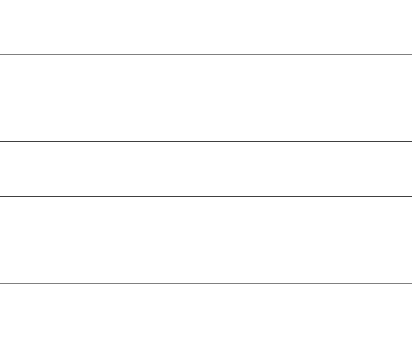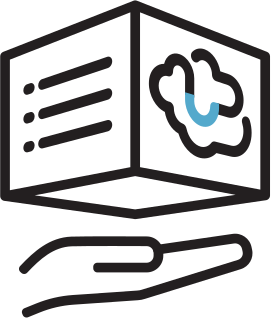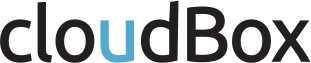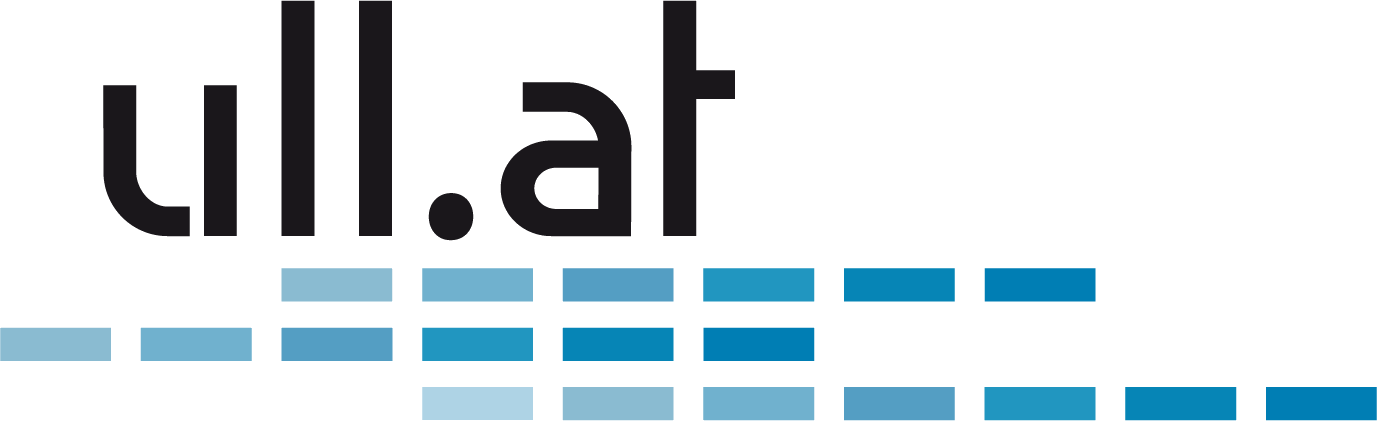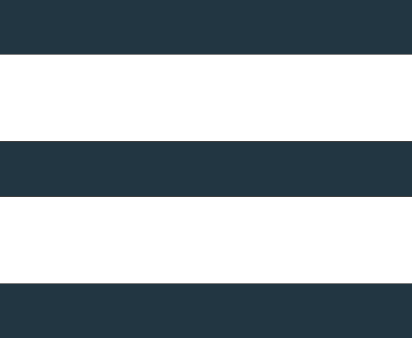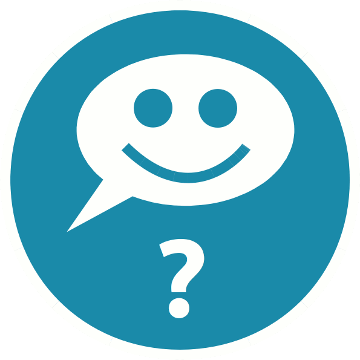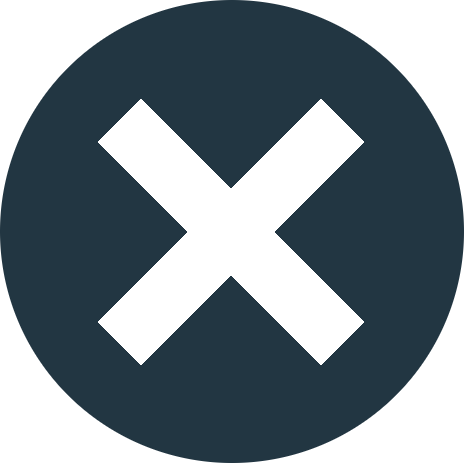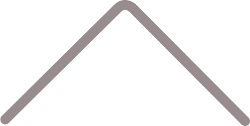Nextcloud Client Windows 10 Troubleshooting / Logging
Windows 10
Just open the log window
- Right click nextcloud tray icon -> Settings
- Press [F12] to open the built-in log window
Write continuous logfile to disk
Prevent normal Nextcloud client autostart:
- Right click nextcloud tray icon -> Settings
- General Settings -> Start at system start -> NO
- Right click nextcloud tray icon -> Close
Autostart Nextcloud client with logging:
- Press [Windows key] - [r]
- Enter "shell:startup" to open the autostart folder
- Make sure you have file extensions displayed:
- Explorer -> View -> File extensions -> YES
- Right click into empty space -> New -> Text document
- Name it "nextcloud.bat"
- Paste the following line into the text editor:
- "%PROGRAMFILES%\Nextcloud\nextcloud.exe" --logfile %HOMEPATH%\nextcloud.log --logexpire 168
- Save
- Double click "nextcloud.bat" to execute it
View logfile:
- Press [Windows key] - [r]
- Enter "%homepath%"
- Open the logfile "nextcloud.log"
References:
https://docs.nextcloud.com/desktop/3.1/troubleshooting.html
Noch kein cloudBox Kunde?
Jetzt 30 Tage testen mit Geld zurück Garantie!
- Daten sicher vor Ort speichern, nicht irgendwo in der Cloud
- Bestes Backup-Konzept in der Branche. Dreifach, versioniert + Offsite.
- Wir kümmern uns um alles: Installation, Support und Managed Service